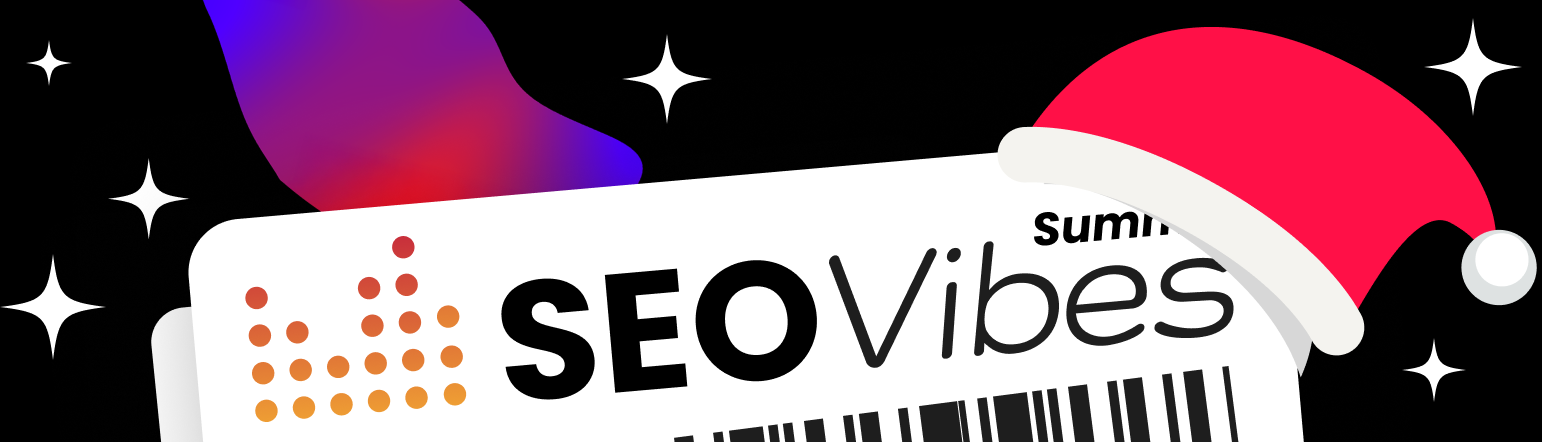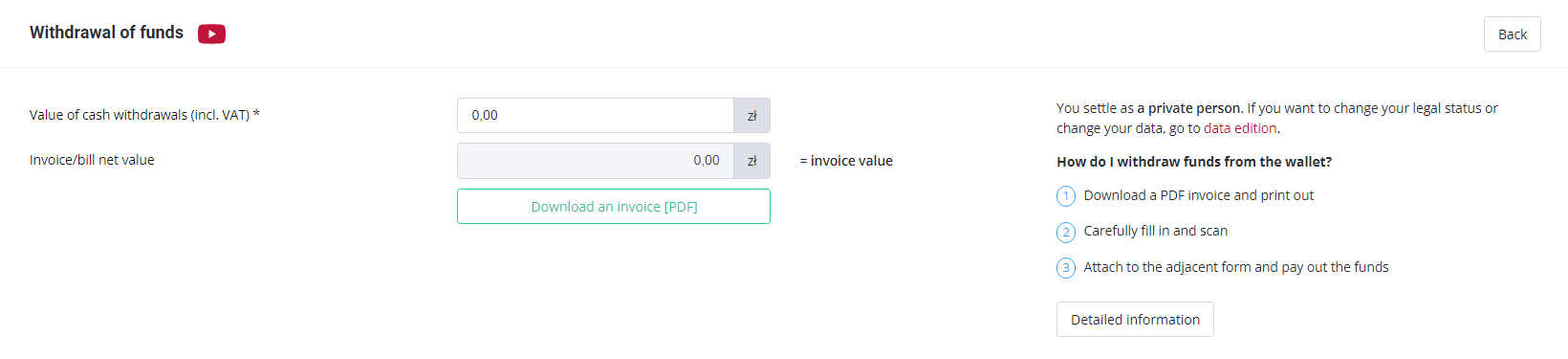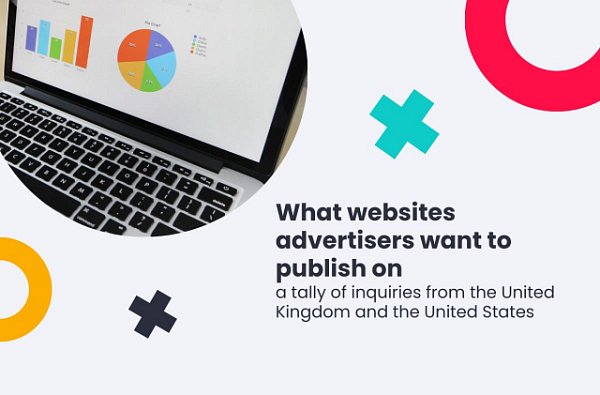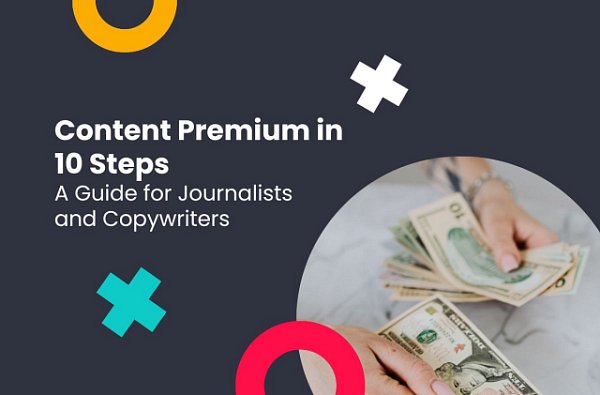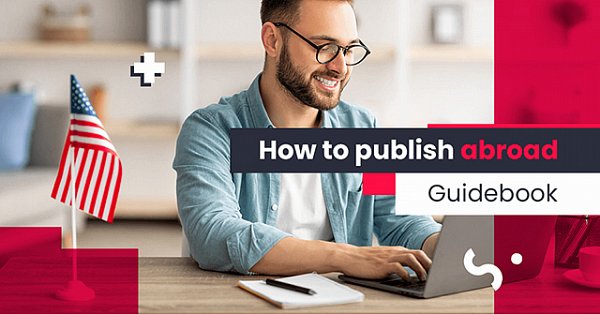How to withdraw funds from a WhitePress® account
(3 min. read)
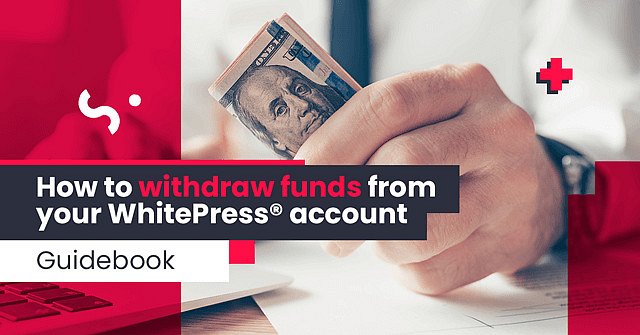
This time we are exploring money section in WhitePress® dashboard. As a new Publisher you may have just earned your first money from publications via our platform. Follow the steps below to withdraw money from your account.
Go to the money tab
Select Money in the user settings or just click on money amount in the right top corner.
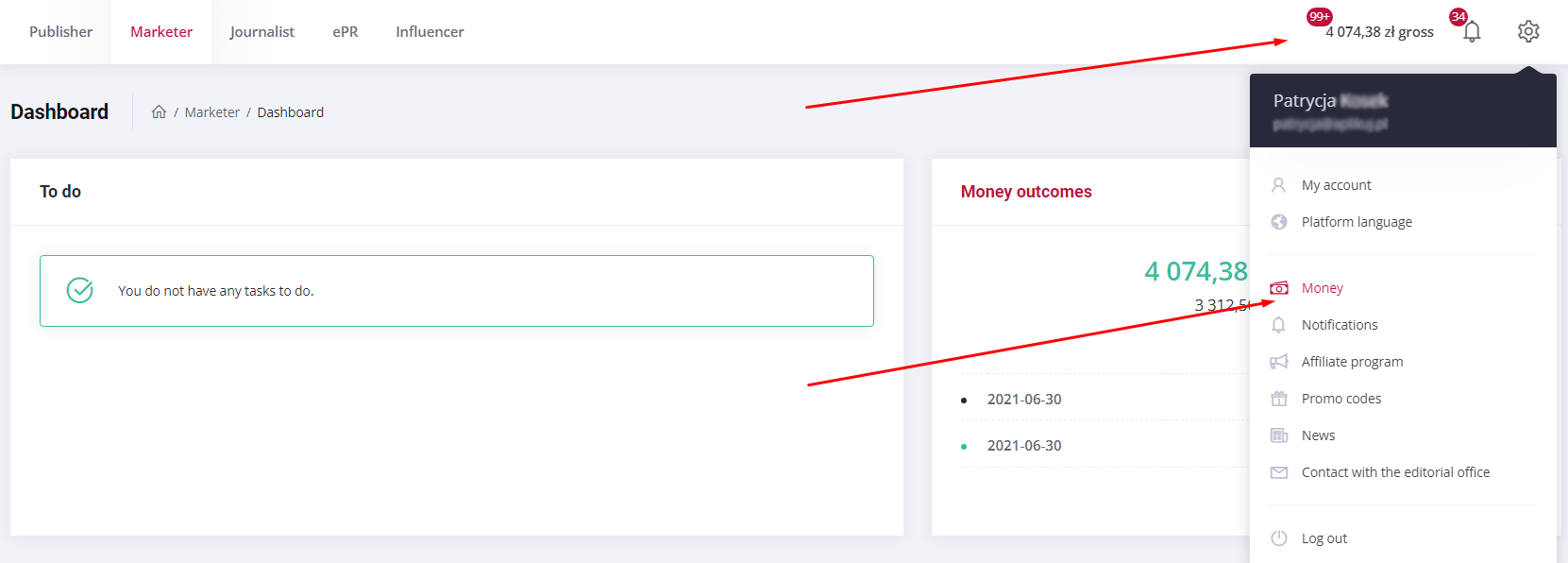
There are 3 tabs available here:
- Money total – these are all transactions in one place that you can filter.
- Money incomes – this is the money you have earned from publishing content using WhitePress®.
- Money outcomes – this is the money spend on services offered by WhitePress®.
On the left top corner of Money incomes you will find the button Withdrawal of funds. Click on it to start.
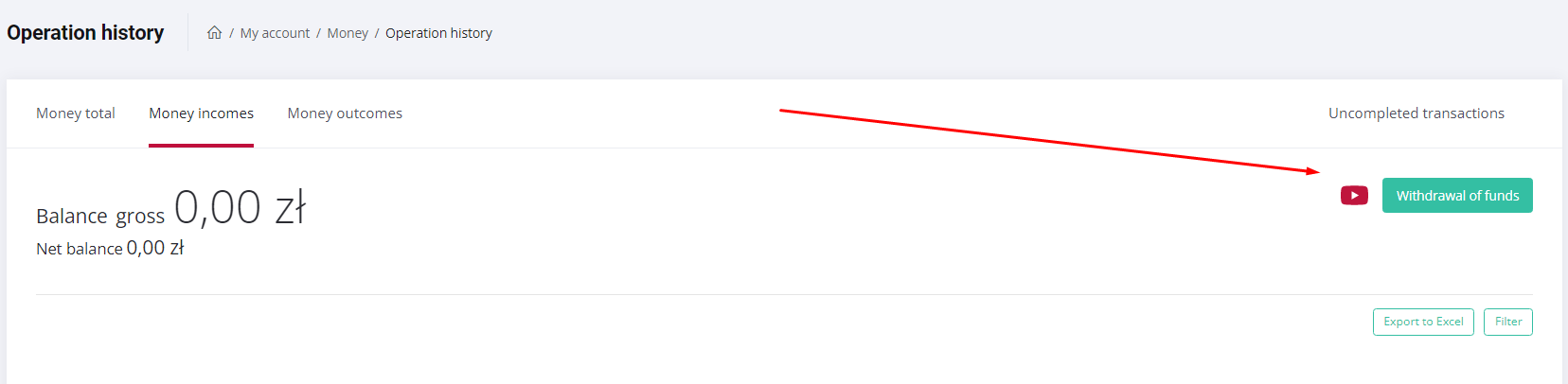
Check your data
Please remember to check the legal status and correctness of your data in the Company data and Addresses tab beforehand. The invoice you upload must have the same data as the ones you entered there. If you are a natural person, the bill you will need to sign will be generated automatically and will include this data.
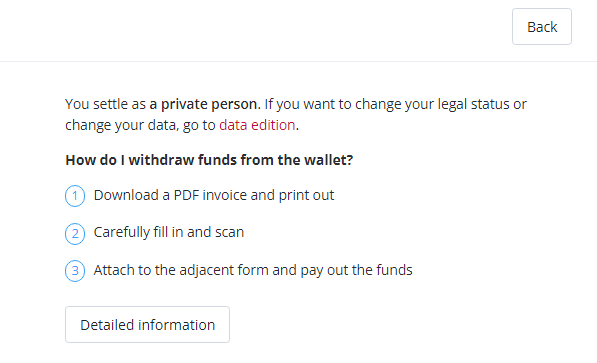
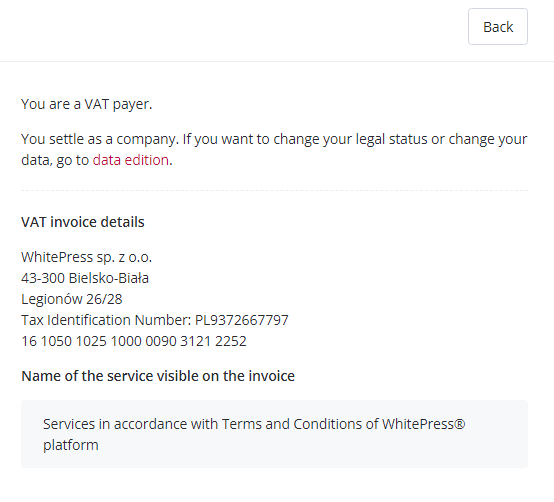
You can always read this message before the transaction and if you are not sure, go to data editing and check the information entered there. Remember, you can change your data only once before making the first money transfer. For your safety, any subsequent change of the status of your business requires contact with WhitePress® team.
Withdraw money from an individual account
If you are using WhitePress® platform as a natural person, our system generates the bill for you.
Unfortunately, in some countries we would not be able to cooperate with you if you are a natural person due to the local laws because of the payment settlement. However, in most of the counties we have already developed a way to do this. If you have any doubts about the form of billing in your country, please contact our local team.
If everything is clear to you, download the PDF bill and print it. Enter the bill’s number, preferably start to number your bills in order from the very beginning, i.e. enter number 01, sign your name legibly and then scan.
Next thing you need to do is attach completed bill in the platform, complete and insert the date. Finally, click on Withdraw funds. Bravo! Withdrawal is done, now you can expect a transfer from us that will reach you at the latest within three business days.
In some countries the bill won’t be necessary at this stage because your payment will be made by Useme.
Withdraw your money from a company account
If you run a business, the withdrawal procedure is based on an invoice. In the withdrawal funds section issue the invoice, copy your company's data from the Data tab for the VAT invoice and enter the Transfer title given below.
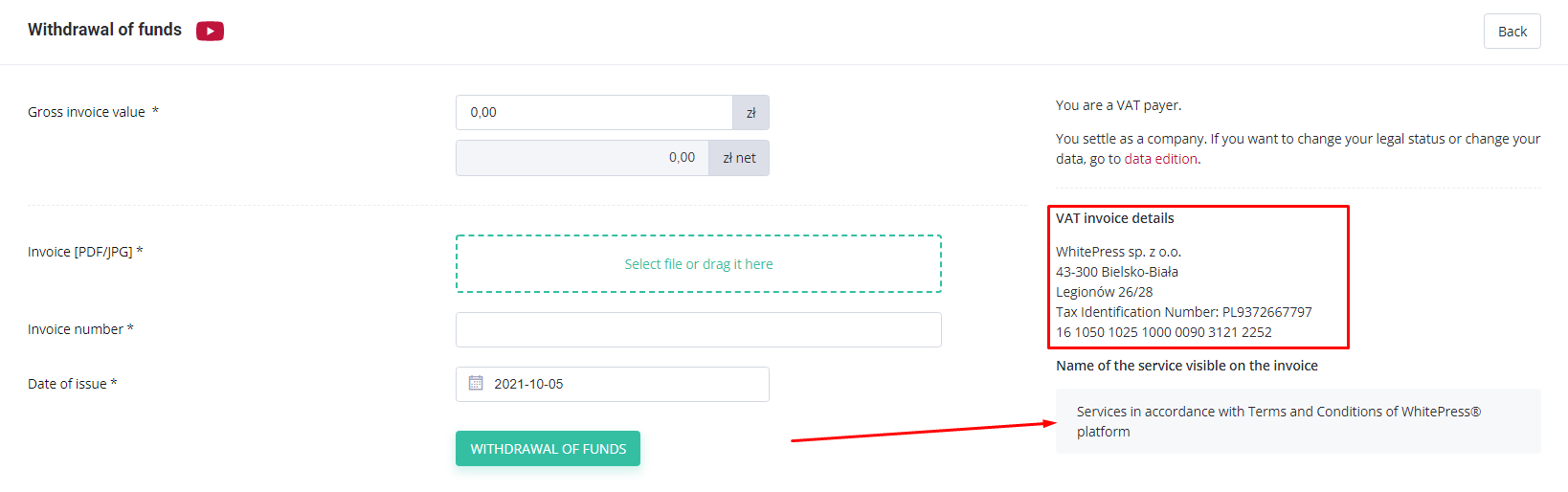
Fill in the Gross value field of the invoice. If you don't remember what amount you should enter, you can always view the cash register in the upper right corner. After uploading the invoice to the platform, enter its number in the system and insert the date. Finally, click on Withdraw funds.
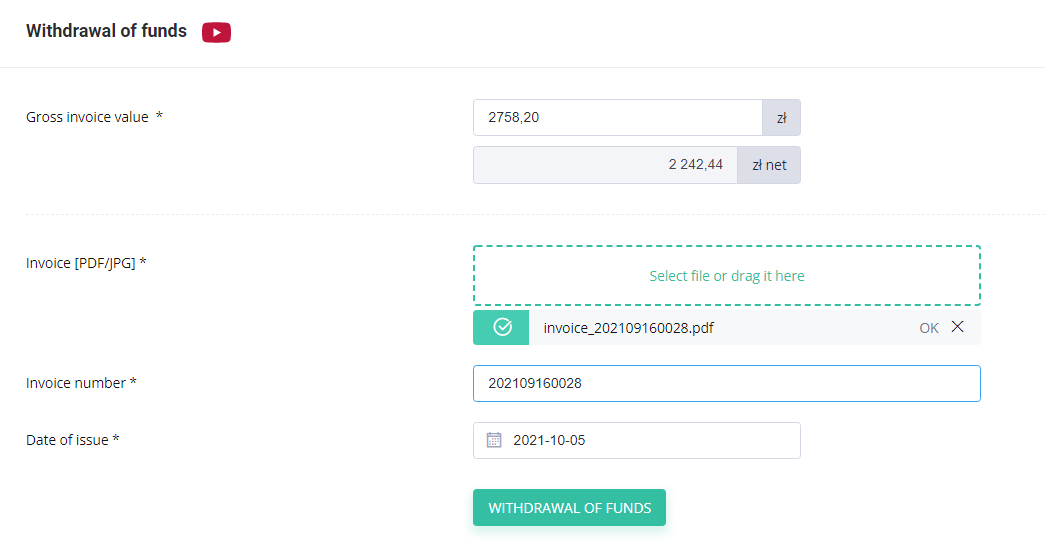
You will receive a transfer from us within three business days at the latest.
We hope this guidebook helped you to make your first withdraw of funds. If you prefer to watch video, we have also tutorial on our YouTube channel:
Don't hesitate to read the other guides for beginners. We will show you how to use the platform and reveal some useful tips that will make your work easier.